It is now possible to have a type of course where only a single video displays on the course home page. By selecting this type of course, there are no units or other organizational components for the course. Only the single video is available. Below are the steps for creating this type of course.
- First, edit your course and select Single Video from the Course Type option drop-down menu.
- Next, If you have a Promotional Video that you would like to use, enter the YouTube or Vimeo URL for that video.
- Enter the URL for the video that will play for the course. Save the settings for this course.
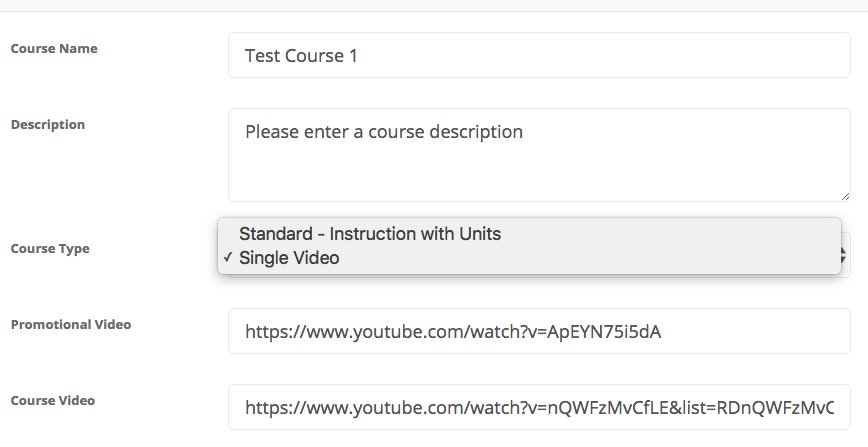
These rules now apply with regard to the way that videos are displayed in a Single Video course:
- Users that are not logged in, or who are not enrolled in the course will see the promotional video, if included.
- When an enrolled user logs in and accesses this course, they will now only see the video for the course.
- And finally, the page that displays the list of all of the courses for the site will only display the promotional video for each course, if available.